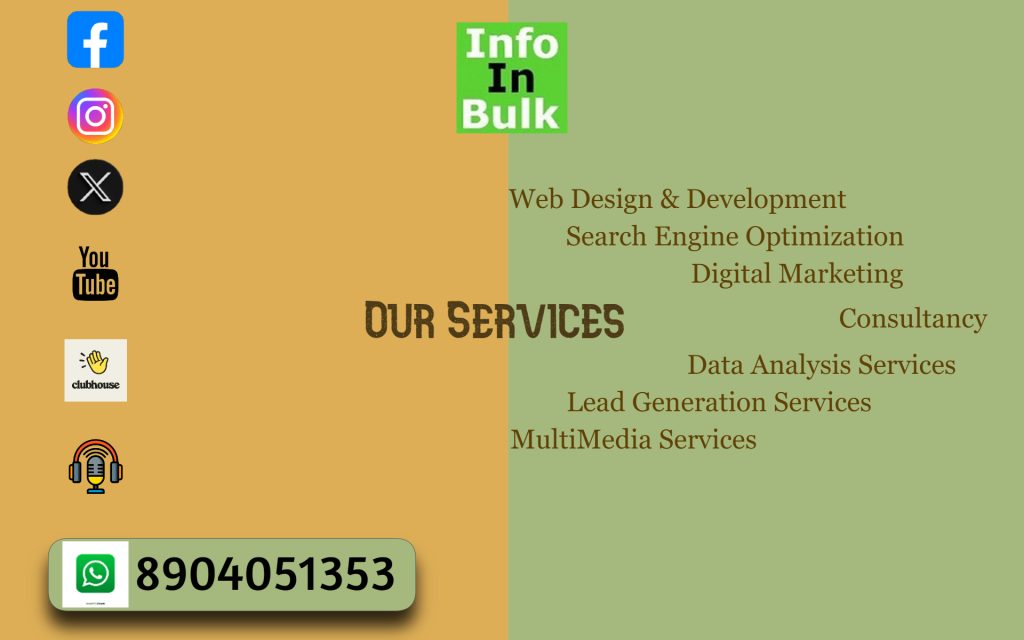Usually, most of your team mates stay away from you and working as a one strong unit is difficult to handle.
If you are working for an office project, college assignment or for a part of social service initiative, and working as a team doesn’t have to be difficult. With the help of these web tools you can easily collaborate with each others in your team.
In this article, you will find some of the best web tools that can be used easily to collaborate for planning, task management, share design, share documents, communication and managing social media.
1. Planning
Planning is very important and crucial part before working on any projects, in order to avoid future issues that may arise in the project. With the better plan you will have a clear picture of the processes that you need to follow.
Mind42 is a web tool that lets you to create a visual plan for the project. The main benefit of using this mind42 web tool is that you can invite team mates to work on a master plan as a join force.
Registering with Mind42 gives you a white board to which you can include catering, venue, entertainment etc.
- You can add notes, images, to dos, links and icons to each point’s of tasks.
- It saves multiple revisions, allowing you to refer to earlier versions at any point of time.
- Your master plan can be exported to multiple formats including RTF, PNG, JPG and PDF.
- You can print it and then start assigning tasks to your team.
For more information you can visit Mind42.com and get a full detailed report on how to use mind42 web tools and its capabilities.
2. Task Management
Once you finished planning your project, you need to manage those tasks. In order to manage and to keep an eye on all your processes, you will need a task management service like Wrike.
- A free account with 2GB of online storage.
- You can create 5 members team.
- Wrike gives you a bird’s eye view of the work in progress.
- Wrike allows you to work with unlimited collaborators (clients or freelancers).
- You can configure each deliverable to have a start and finish date, complete with supporting file attachments, which can be sourced locally or from Google Drive, Dropbox, Box and Microsoft One Drive.
- Each task can be viewed as a list, live stream or an easy to read spreadsheet. All these can be searched using a keyword, status and assignee.
Visit: Wrike.com
3. Share Design
Marqueed is a cloud-based image sharing tool. Designers can easily share a mock-up image with clients along with annotations that explains each design element.Clients, in turn, can reply to those with their feedback.
How to Use Marqueed
Step 1: Create a free account, upload an image.
Step 2: Invite collaborators to view it.
Step 3: Start a discussion.
You could share interior plans of your home with your decorator with notes and pointers in the image to explain the look and feel you desire.While photographers could discuss a snapshot.
Benefits of Marqueed.
- A free account gets you 100MB of storage and lets you create two collections of images
- You can also think of them as folders,in which each of them can be shared “privately“ with an unlimited number of collaborators.
- With a paid account, you can get up to 25GB of space, an unlimited number of albums, and priority support.
When you sign up for Marqueed, you will become a member of a social network, where you can share your creative work of art with the public.
If you follow others, then they can choose to follow your work. And this even allows others to invite you to view their collections, resulting in a neat little community of artists, collaborators, photographers and designers.
4. Communication
You can use Skype and Hangouts for video conferencing.But there are some limitations like skype can be used with at most 5 simultaneous users while Hangouts lets you to have discussions with up to 10 people.
So we recommend Voxeet for pure voice calls, which can accommodate up to eight people in a single virtual conference room, is available for almost all devices like Windows PCs, Mac machines, Android and iOS devices.
Voxeet also lets you move a call from one device to another say , PC to smartphone seamlessly with a single click of a button. What’s more, you can schedule a group call through Voxeet and get the service to automatically start the conference by calling all the participants for you.
It uses proprietary technology to capture high-quality audio and allows for clear group conversations. Volume bars alongside speaker avatars on the screen let you know who is talking and you can send instant messages while the audio call is in progress.
5. Manage Social Media
5.1 Twitter
I know there are many paid solutions to handle a team in social media account.But when we think about a small team then TweetDeck can help us in managing a team in small size.
TweetDeck is a free service for small teams which lets you to share a twitter account with multiple users by adding team member,where you will play the role of admin who can add/remove members.
How To Use Tweet Deck
Step 1: Visit tweetdeck.twitter.com.
Step 2: Sign in with your Username & Password.
Step 3: Click on the Accounts symbol which is found at the bottom left corner of the side navigation bar.
Step 4: Click on Team@YourID (where YourID is the name of your account)
Step 5: Try adding teammates (they need to be registered with Twitter). Finally , click Authorize.
Team members will receive a notification and have to click Accept to begin tweeting on behalf of the official Twitter ID.
5.2 Facebook
Establishing an effective Facebook Business page
How to Manage a Facebook Page
Step 1: Login to Facebook login and navigate to the page.
Step 2: Click on Settings and then, click on Page Roles (in the left column).
Step 3: Enter the name of the person you want to give permission to manage the page on behalf of the official Facebook Page.
Step4: Click on the Editor drop down list to select a role like admin, editor, moderator, advertiser, or analyst. Click Save and enter the password to confirm the change.
6. Share Documents
If you need to work as a team on text documents, spreadsheets and presentations then you should have login for your Google/Microsoft account which gives you access to a Google Drive/ OneDrive account.
Both services allow many people to edit the same file, allowing for real-time collaboration and there are only few services in the web market that match up to the features of Google Drive and Microsoft OneDrive.
Benefits of Google Drive/ OneDrive
- You can choose to keep documents (like personal to-do notes) `private’.
- You can give `read-only’ access (to project plans and objectives); allow your team to collaborate and edit certain other files (spreadsheets,text docs and presentations).
- You can even give `comment only’ access to project stake holders.
Note :Both services give you 15GB of free space.
Source : Times of India